Each facility where patient services are rendered falls within a geographic region defined by the Centers for Medicare and Medicaid (CMS). Geographic regions affect claims in several ways:
- By using geographic regions, ClaimStaker can apply the calculations needed for the RVU sequencing edit and ensure that all charges subject to multiple procedure payment rules are sequenced for highest reimbursement.
- Medicare jurisdictions and specific Medicare payers are also identified by geographic region. Using geographic regions allows ClaimStaker to determine which local coverage determination (LCD) policies to use for medical necessity edits.
ClaimStaker allows you to set up the default geographic region for your organization that will be used when performing claim scrubs. Because some organizations have facilities in different geographic regions, ClaimStaker also allows for the use of as many additional geographic regions as needed. This allows individual facilities to scrub claims based on the zip code where they are located.
To manage geographic regions, select Configuration, then Geographic Region Maintenance, from the ClaimStaker toolbar. This opens the Medicare Geographic Region Maintenance page.
Changing a default geographic region
Your list of geographic regions will always contain a default geographic region. It cannot be deleted, it can only be changed. Your default geographic region is indicated by a check mark in the Default Region column in your list of geographic regions. To change your default geographic region:
- Select the icon under the Edit column for the default geographic region.

- You are presented with a Geographic Region drop-down field. Select the new default geographic region and select the Apply button to save your change.
- A message confirms the change was successful and the new default geographic region displays in your list of geographic regions.
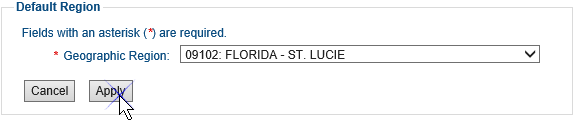
Setting geographic regions for multiple facilities
There are two ways to use geographic regions when scrubbing claims:
- Use the automatic geographic region option – Select the automatic geographic region selection option in the Other Settings section of the Medicare Geographic Region Maintenance page. This will cause ClaimStaker to perform scrubs using the facility zip code within each claim.

- Set up geographic regions – You can also add each geographic region to be used by your organization in the Facility Details section of the page. To add a new geographic region for a facility, enter the facility's name (if desired for end user identification purposes), select the geographic region, and enter the five- or nine-digit zip code (numbers only). Select the Add button.
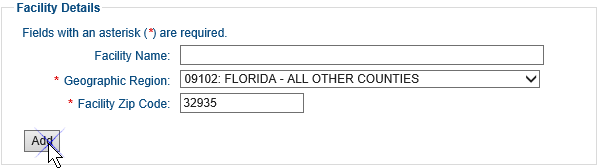
- After the facility is added, you are presented with a confirmation message and the new facility appears in your list of geographic regions.

Editing a facility's geographic region
- If you are not using the automatic geographic region option and need to edit a specific facility's geographic region, select the icon for the facility under the Edit column.

- Next, under the Default Region section, you can make the desired changes to the facility's geographic region. Select the Apply button when done.
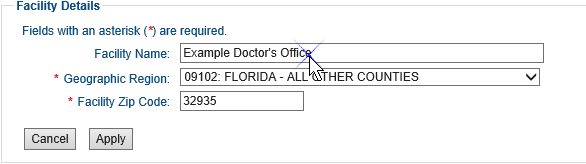
- A message appears stating the geographic region has been successfully changed and the changes appear in your list of geographic regions.
Deleting a facility's geographic region
- To delete a specific facility's geographic region, select the icon in the Delete column for the geographic region to be deleted.
- Select the OK button to confirm deletion when prompted.
- You are presented with a message stating that the facility's geographic region has been deleted and the facility no longer appears in your list of geographic regions.

Copyright © 2022 Alpha II, LLC. All Rights Reserved. Contains Alpha II, LLC, Confidential and Proprietary Information.
UB-04 Data Specifications, 2022, is Copyrighted by American Hospital Association (AHA). All Rights Reserved.
CPT Copyright 2021 American Medical Association (AMA). All Rights Reserved. CPT® is a Registered Trademark of the AMA..