
Institutional Edit Maintenance by Claim Type |
Contents Previous Next |
To make changes to your institutional edits, from the ClaimStaker toolbar select Configuration then Edit Maintenance and then Institutional Claim. The Institutional Edit Maintenance by Claim Type page appears. There are several columns on this page. Edit Number, Edit Name, Edit Category, and Edit Severity relate specifically to an edit. The BC/BS (Blue Cross/Blue Shield), Tricare, Commercial, Medicaid, Auto, Workers Comp, Medicare, and Medicare Advantage columns allow you to customize the edits applied to your submission files during the claim scrubbing process by providing check boxes that control whether a specific edit is enabled or disabled for a particular claim type.

By default, institutional edits are sorted by edit number; however, they can be resorted in ascending or descending order by selecting the link in the Edit Name, Edit Number, Edit Category, or Edit Severity column headers.
To learn more about a specific edit, select the edit name link in the Edit Name column. A description of the edit appears in a separate window. Click OK when done to close the window.
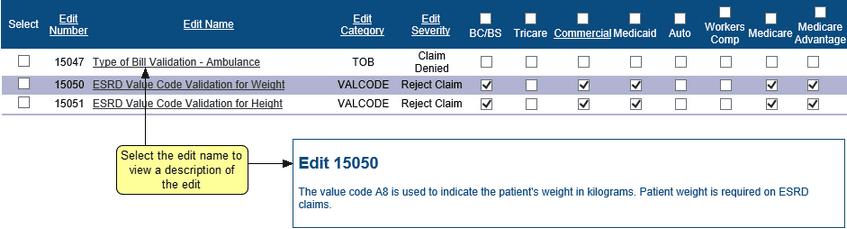
There are three ways to make changes to institutional edit configurations:
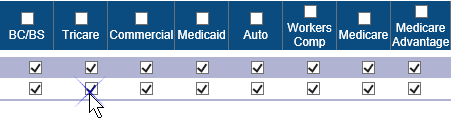

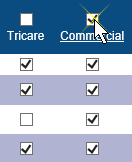
When done, click Apply. A message displays indicating the edits were successfully updated.
Copyright © 2022 Alpha II, LLC. All Rights Reserved. Contains Alpha II, LLC, Confidential and Proprietary Information.
UB-04 Data Specifications, 2022, is Copyrighted by American Hospital Association (AHA). All Rights Reserved.
CPT Copyright 2021 American Medical Association (AMA). All Rights Reserved. CPT® is a Registered Trademark of the AMA.