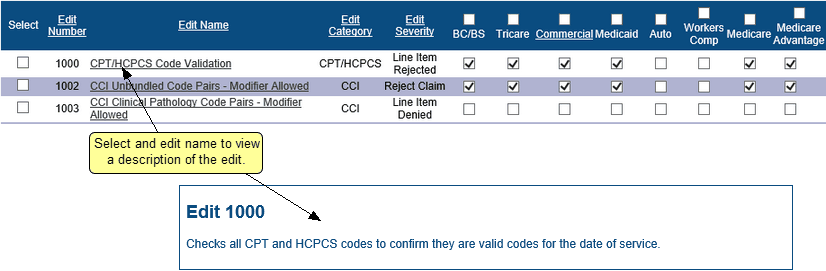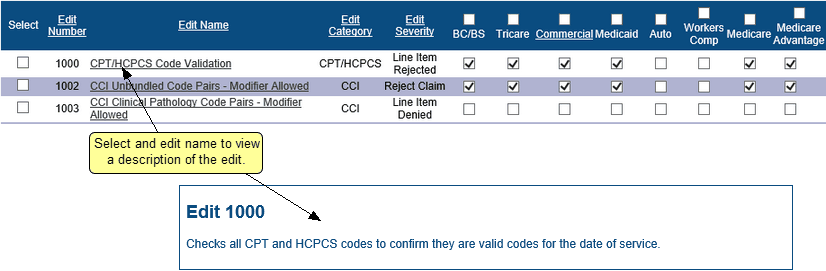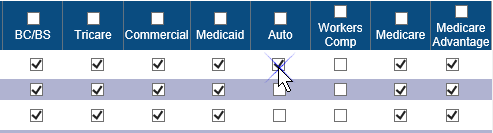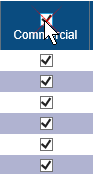To make changes to your professional encounters, select Configuration then Edit Maintenance then Professional Encounter from the ClaimStaker toolbar. The Professional Encounter Edit Maintenance by Claim Type page appears.
There are several columns on this page:
- The Edit Number, Edit Name, and Edit Category columns relate specifically to an edit.
- The BC/BS (Blue Cross/Blue Shield), Tricare, Commercial, Medicaid,Auto, Workers Comp, Medicare, and Medicare Advantage columns allow you to customize the edits applied to your submission files during the claim scrubbing process. Using check boxes, you can control whether a specific edit is enabled or disabled for a particular claim type.
Viewing and sorting professional encounter edits
By default, edits are sorted by edit number; however, they can also be sorted in ascending or descending order by edit number, name, category, or If you choose to maintain a professional encounter edit configuration separate from the claim edit configuration, there are three ways to to do so:severity by selecting the appropriate column header.
To learn more about a specific edit, select the edit name under the Edit Name column. A description of the edit appears.
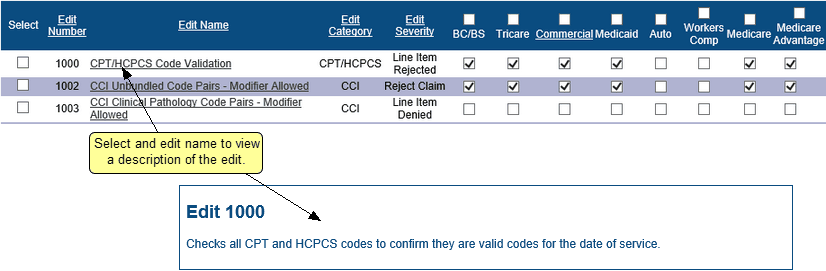
Configuring professional encounter edits
- Configure individual edits for a particular claim type – Simply select individual check boxes beneath a specific claim type to check (enable) or uncheck (disable) individual edits for that claim type.
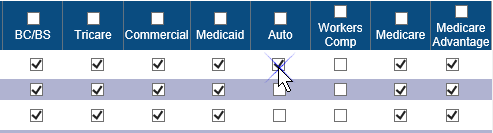
- Enable or disable all claim types for a specific edit – Select the check box under the Select column to choose a specific edit and enable (check) or disable the edit (uncheck) across all claim types.

- Enable or disable all edits for a specific claim type – Selecting the check box above a specific claim type name in the column header e.g., Commercial, Medicare, etc.) will enable (check) or disable (uncheck) all edits for that claim type.
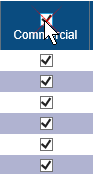
- When finished modifying your edits, select Apply. A message displays indicating the edits were successfully updated.
Copyright © 2022 Alpha II, LLC. All Rights Reserved. Contains Alpha II, LLC, Confidential and Proprietary Information.
UB-04 Data Specifications, 2022, is Copyrighted by American Hospital Association (AHA). All Rights Reserved.
CPT Copyright 2021 American Medical Association (AMA). All Rights Reserved. CPT® is a Registered Trademark of the AMA.