
File Upload |
Contents Previous Next |
Submission files must be submitted to ClaimStaker for scrubbing in order to produce output files such as a Claims in Error report. This is done via the File Upload page.
To reach the File Upload page, select File then File Upload from the ClaimStaker toolbar.
Acknowledgment files for previously-uploaded submission files will be listed. By default, these files are sorted by date with the most recent date first.

To make locating a specific acknowledgment file easier, they can also be sorted by file name, size, file type, or date by selecting the appropriate column header.
To upload a submission file for scrubbing:


To remove acknowledgment files from the File Upload page, simply select the check box next to the file to be deleted and select the Delete Checked Files button. You are presented with a message stating the file was successfully deleted. This can be done for multiple files also, or to quickly delete all the files listed, select the Check All button then select Delete Checked Files. All files will be deselected by selecting the Uncheck All button.
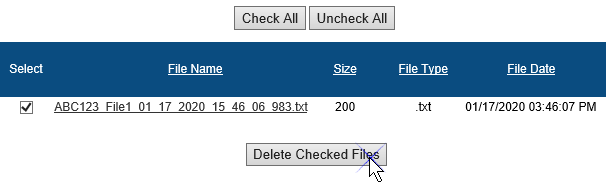
Copyright © 2022 Alpha II, LLC. All Rights Reserved. Contains Alpha II, LLC, Confidential and Proprietary Information.
UB-04 Data Specifications, 2022, is Copyrighted by American Hospital Association (AHA). All Rights Reserved.
CPT Copyright 2021 American Medical Association (AMA). All Rights Reserved. CPT® is a Registered Trademark of the AMA.