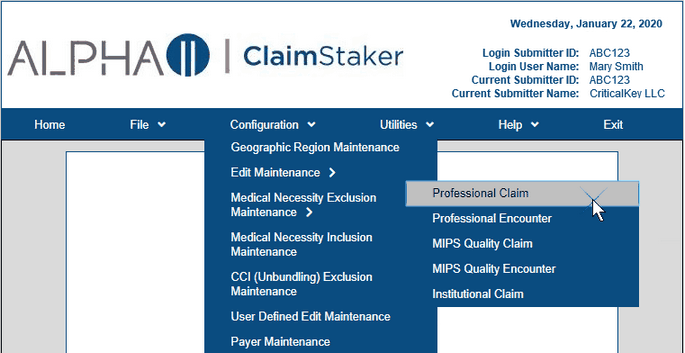
ClaimStaker Toolbar Overview |
Contents Previous Next |
The ClaimStaker toolbar displays your login information as well as the ClaimStaker toolbar menu options. You will use this menu to navigate your way through ClaimStaker. Clicking on a menu option, such as the Configuration option as shown below, provides access to ClaimStaker functions via a choice list.
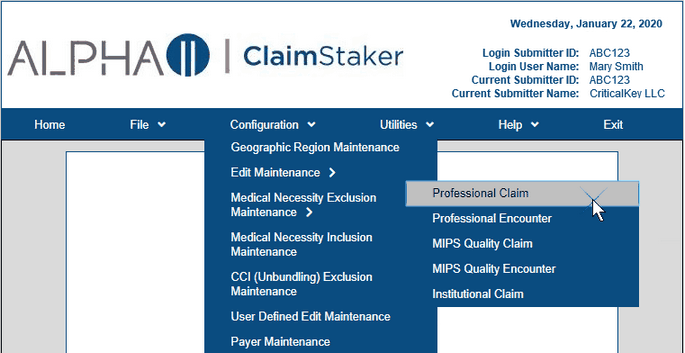
The menus and functions available in ClaimStaker are listed below.
The Home menu provides information about ClaimStaker, who to contact for support, and accessibility information.
Select the File menu when you want to upload a submission file for scrubbing or download a Claims in Error report.
The Configuration menu gives you the ability to perform maintenance on edit configurations specifically for your practice.
Use the Utilities menu to view configuration reports and import, export, and copy submitter configurations.
Our Help menu is available to help you find answers to your questions about using any of the ClaimStaker functions. (Pressing the F1 key on your keyboard will open a new tab with the online help page for the ClaimStaker page currently being viewed.)
Click the Exit option to return to the Application Selection screen where you may choose to access another application or log out.
Copyright © 2022 Alpha II, LLC. All Rights Reserved. Contains Alpha II, LLC, Confidential and Proprietary Information.
UB-04 Data Specifications, 2022, is Copyrighted by American Hospital Association (AHA). All Rights Reserved.
CPT Copyright 2021 American Medical Association (AMA). All Rights Reserved. CPT® is a Registered Trademark of the AMA.